Free Memory test passed (animation)
Small Malloc test failed (animation)
Lua Hello World test passed (animation)
Null pointer test passed (animation)
Format/restore test passed (animation)
File Manager test passed (animation)
565ee36: 100D: fix INPUT_ENABLE_IMAGE_PHYSICAL_SCREEN_PARAMETER (display filters working)\u000a\u000ahttps://www.magiclantern.fm/forum/index.php?topic=16040.msg202397#msg202397
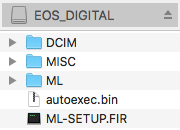
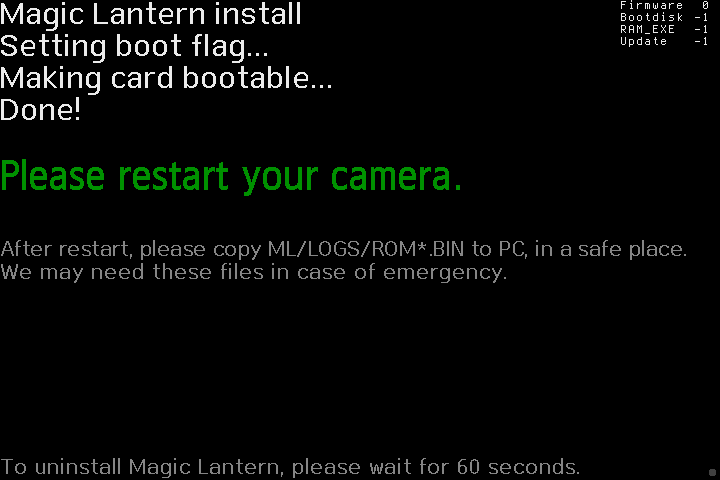
This procedure will enable the BOOTDISK flag in your camera's Flash ROM, allowing it to load and execute custom code from the memory card. A copy of the original (unmodified) ROM contents will be saved to the card.
Magic Lantern will run from this card; it won't replace your original firmware.

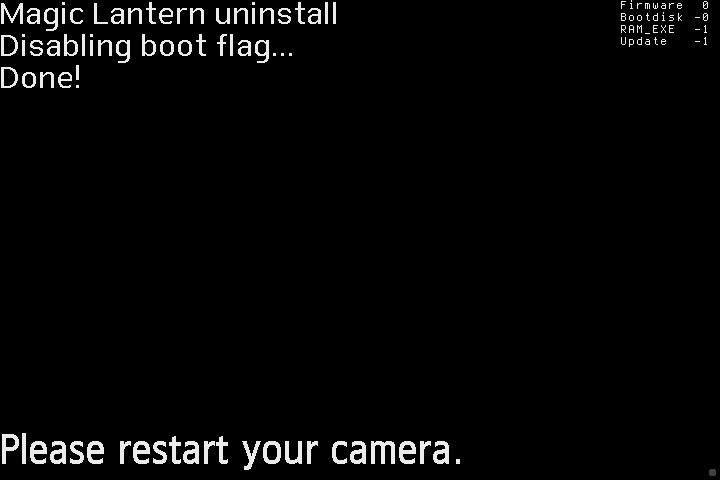
This procedure disables the BOOTDISK flag. You will no longer be able to run Magic Lantern, unless you reinstall it.
Some settings changed by Magic Lantern might be persistent; this procedure will not reset them. To restore the camera to factory state, you may also want to clear all camera settings and custom functions from Canon menu.
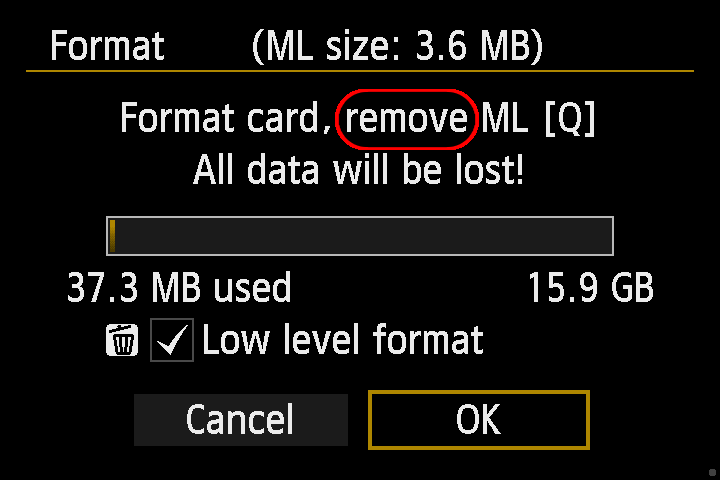
Copyright (C) 2009-2018 Magic Lantern Development Team
This program is free software: you can redistribute it and/or modify it under the terms of the GNU General Public License as published by the Free Software Foundation, either version 2 of the License, or (at your option) any later version.
This program is distributed in the hope that it will be useful, but WITHOUT ANY WARRANTY; without even the implied warranty of MERCHANTABILITY or FITNESS FOR A PARTICULAR PURPOSE. See the GNU General Public License for more details.